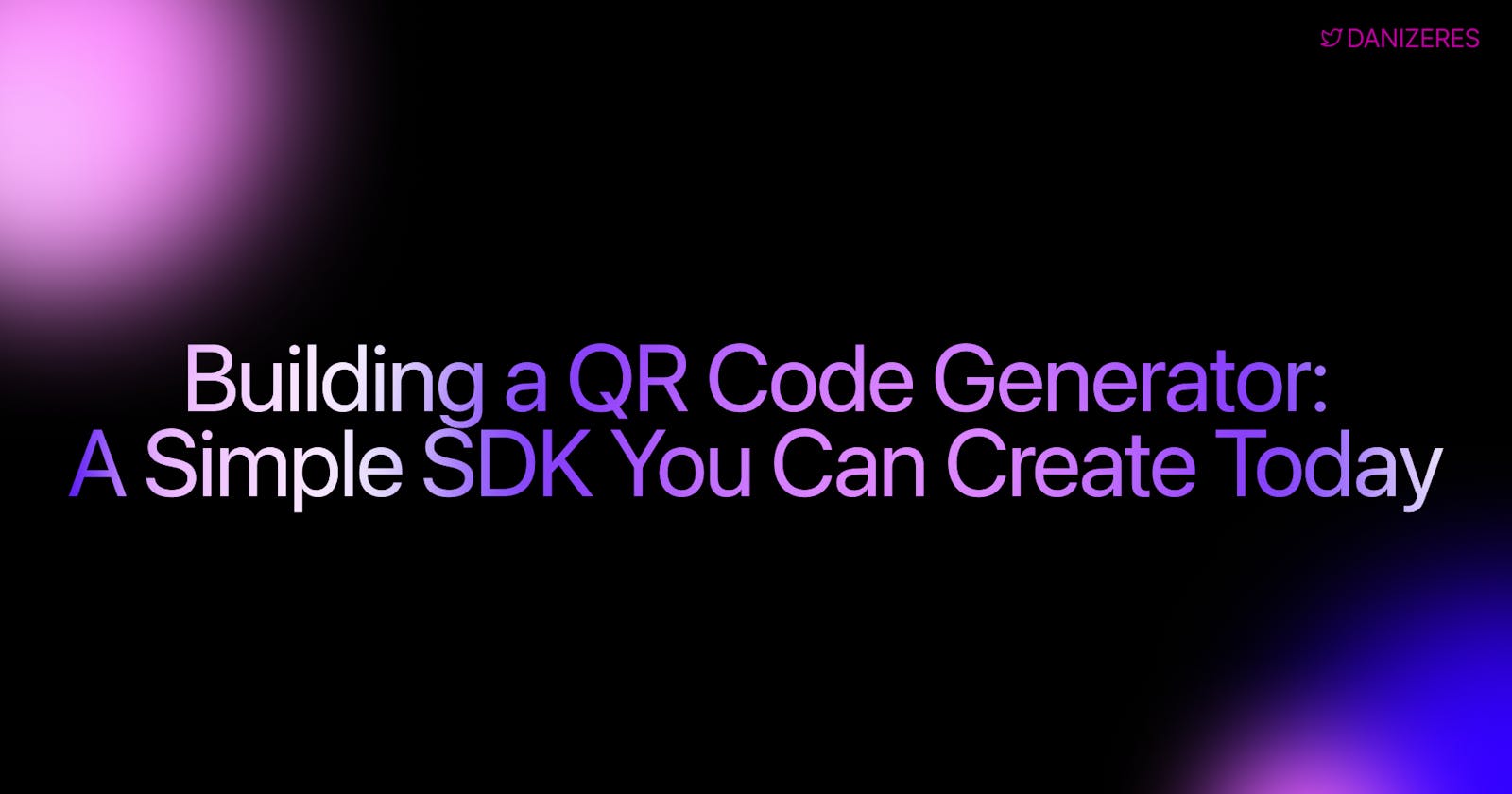Building a QR Code Generator: A Simple SDK You Can Create Today
Level up your developer toolkit by crafting your own QR code generator in le
Table of contents
In a digital world swamped with complexity, there's something simple about QR codes. QR codes are used everywhere. A square grid of black modules on a white background, and yet it holds the potential to share complex data in a scan-friendly manner. What if I told you that you could build your own QR Code Generator SDK from scratch, and in under an hour? Not only will this equip you with a highly useful tool for your dev arsenal ⚒️, but it's also a simple and great project that provides a deeper understanding of how QR codes work.
In today's post, I will walk you through the entire process of building your own QR Code Generator SDK. Whether you're new to coding or a seasoned developer, this is a project that promises to be as educational as it is practical. So, if you're ready to go beyond being a user of QR codes to becoming a creator, read on!
Tools You'll Need
Before we start, make sure you have:
A code editor like VS Code
Python installed on your computer
Step 1: Create Your Project Folder
First, create a new folder for your project. Name it something clear and easy to remember. For this project, I named mine "QRCodeGeneratorSDK."
mkdir QRCodeGeneratorSDK
cd QRCodeGeneratorSDK
Virtual Environment
In your terminal, navigate to the project folder and run the following command to create a virtual environment:
python3 -m venv myenv
Activate the Virtual Environment
Now activate it. You can do this by running:
- Mac/Linux:
source myenv/bin/activate
- Windows:
myenv\Scripts\activate
Step 2: Install the Packages
You’ll need a specific package to help generate QR codes. Run the following command:
pip install qrcode[pil]
Or if you're using zsh and face an issue with brackets, try:
pip install qrcode\[pil\]
About the Package
The qrcode library makes it easy to create QR codes. The pil part is for the Pillow library, which helps us work with images.
Step 3: Write the Code
Create a new Python file in your project folder and name it qr_code_sdk.py.
Function Signature
First, let's define our function. Open qr_code_sdk.py and add:
def generate_qr(data, file_name):
pass
Initialize the QR Code Object
Now let's add code to initialize a QR code object. Inside your generate_qr function, add:
qr = qrcode.QRCode(
version=1,
error_correction=qrcode.constants.ERROR_CORRECT_L,
box_size=10,
border=4,
)
Add Data to QR Code
Next, let's add data to the QR code object. Inside the function, add:
qr.add_data(data)
qr.make(fit=True)
Generate and Save the Image
Finally, let's generate the QR code image and save it. Inside the function, add:
img = qr.make_image(fill='black', back_color='white')
img.save(file_name)
Your final generate_qr function should look like this:
def generate_qr(data, file_name):
qr = qrcode.QRCode(
version=1,
error_correction=qrcode.constants.ERROR_CORRECT_L,
box_size=10,
border=4,
)
qr.add_data(data)
qr.make(fit=True)
img = qr.make_image(fill='black', back_color='white')
img.save(file_name)
Step 4: Test Your Code
Create a new Python file named test_sdk.py. Import your generate_qr function and test it:
from qr_code_sdk import generate_qr
generate_qr("Hello, World!", "hello_world.png")
Run test_sdk.py and check your project folder. You should see a new QR code image.
Wrapping Up
You did it! You built your own QR Code Generator SDK. Now you can customize it or add new features like custom colors or different sizes.
That is it for this article, thanks for reading! ⚒️